resource
Find Your Look: Light or Dark Mode
Everyone has a preference when it comes to how things look — and your budgeting app is no different. Whether you love a clean, bright workspace or prefer something easier on the eyes during late-night number crunching, you can choose a theme that suits your style.
Light Mode
If you like to keep things crisp and classic, perfect for those who like a traditional, high-contrast view.
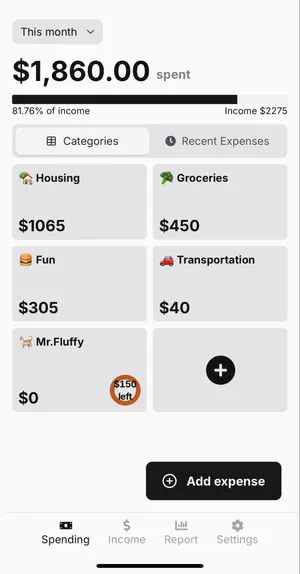
Dark Mode
This mode offers a softer, more modern look — ideal for low-light environments or anyone who just prefers a moodier vibe.
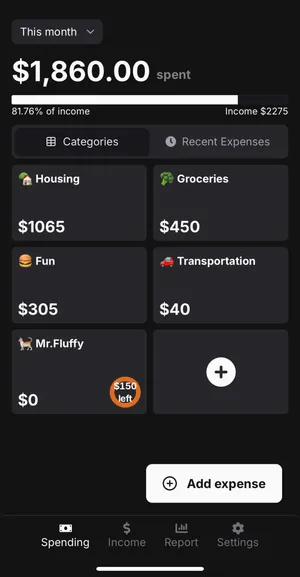
How to Switch Between Themes
Head to Settings > General, then look for the Theme option. Just tap to choose the one that works best for you.
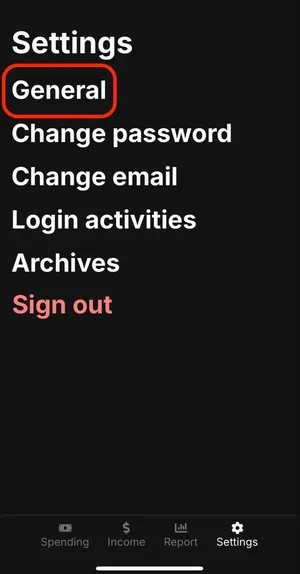
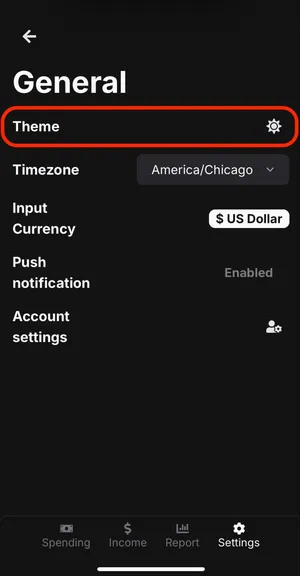
Wrap up
Customize your experience in seconds and tailor your budgeting experience to your preferences— whether that means a bright, focused workspace or a calm, dark interface. With just a couple of taps, you can create an environment that feels comfortable, personal, and easy to use every day.