resource
Save It, Share It, or Print It: The Easiest Way to Back Up Your Expense Data
Keeping a backup of your data or sharing your spending summary doesn’t have to be complicated. With our Export feature, you can quickly download your expenses as a CSV file or print them out—great for saving your records or easily sharing with someone else.
Note: Exporting is available with a Premium subscription.
Why Use Print or Export?
✅ Great for backups
✅ Easy sharing with someone else
✅ Use CSV files for spreadsheets or further analysis
✅ Print a clean copy for physical documentation
How to Export or Print Your Expenses
You can export or print expenses from a specific category or from your full expense list. Here’s how:
Step 1: Open an Expenses View
-
Go to any Category and tap to view the expenses within it. Then press “search”.
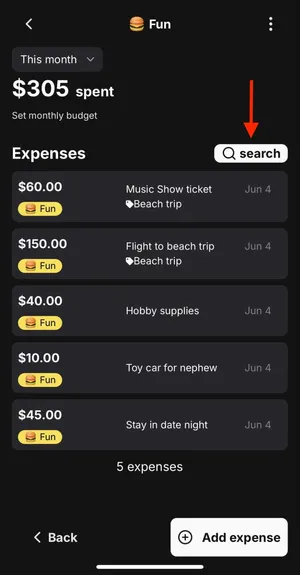
OR
-
Navigate to “Recent Expenses”, scroll to the bottom, and tap “View all”.
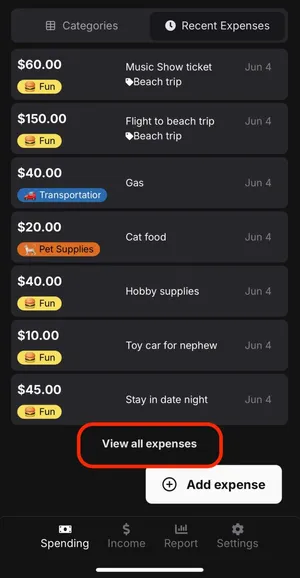
Step 2: Tap the Export Button
Once you're on the expenses screen, tap the “export” button located at the bottom.
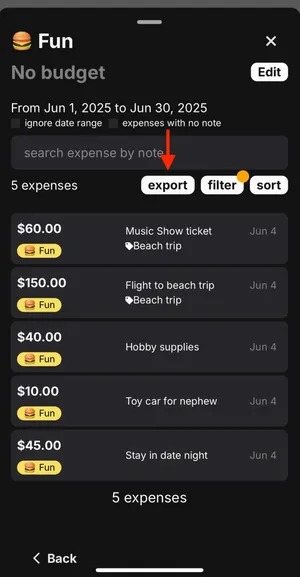
Category view with the “export” button

All Expenses view with the “export” button
Step 3: Choose Your Format
A small modal will appear with two options:
-
CSV – Downloads a spreadsheet file of the expenses currently on view. Great for backups or data analysis.
-
Print – Opens your device’s print options so you can send the list to a nearby printer.
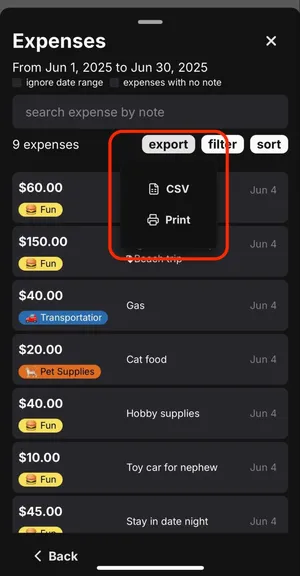 Note: After you make your selection, the screen will update to reflect your chosen option.
Note: After you make your selection, the screen will update to reflect your chosen option.
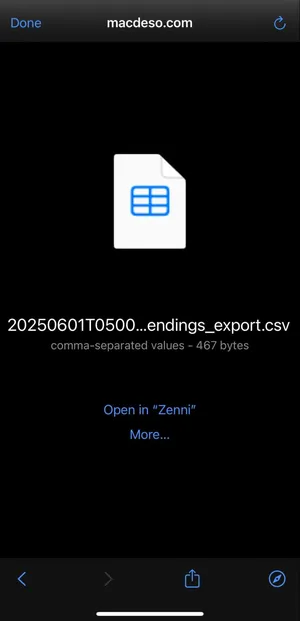 CSV view
CSV view
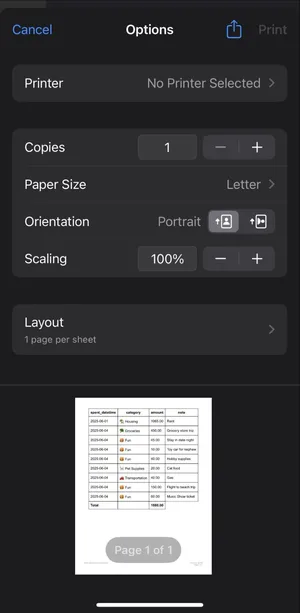 Print view
Print view
Final Notes
Exporting or printing your expenses gives you more ways to stay organized and in control of your financial data. Whether you prefer working from a spreadsheet or just like having a physical copy, we’ve got you covered.
Start exporting today—just a couple of taps and your data is ready to go.